Adding Variation To Velocity in Ableton Live
MIDI is one of the amazing tools at the heart of modern music technology, and it's hard to imagine a world without its conveniences. On the other hand, it seems that by default MIDI lacks the kind of natural variations heard in acoustic instruments without the cost of tedious programming. But dig a bit deeper and you'll find that Ableton Live offers producers plenty of efficient avenues for bringing life to the cold digital world. In this article, we'll have a look at a few of them.
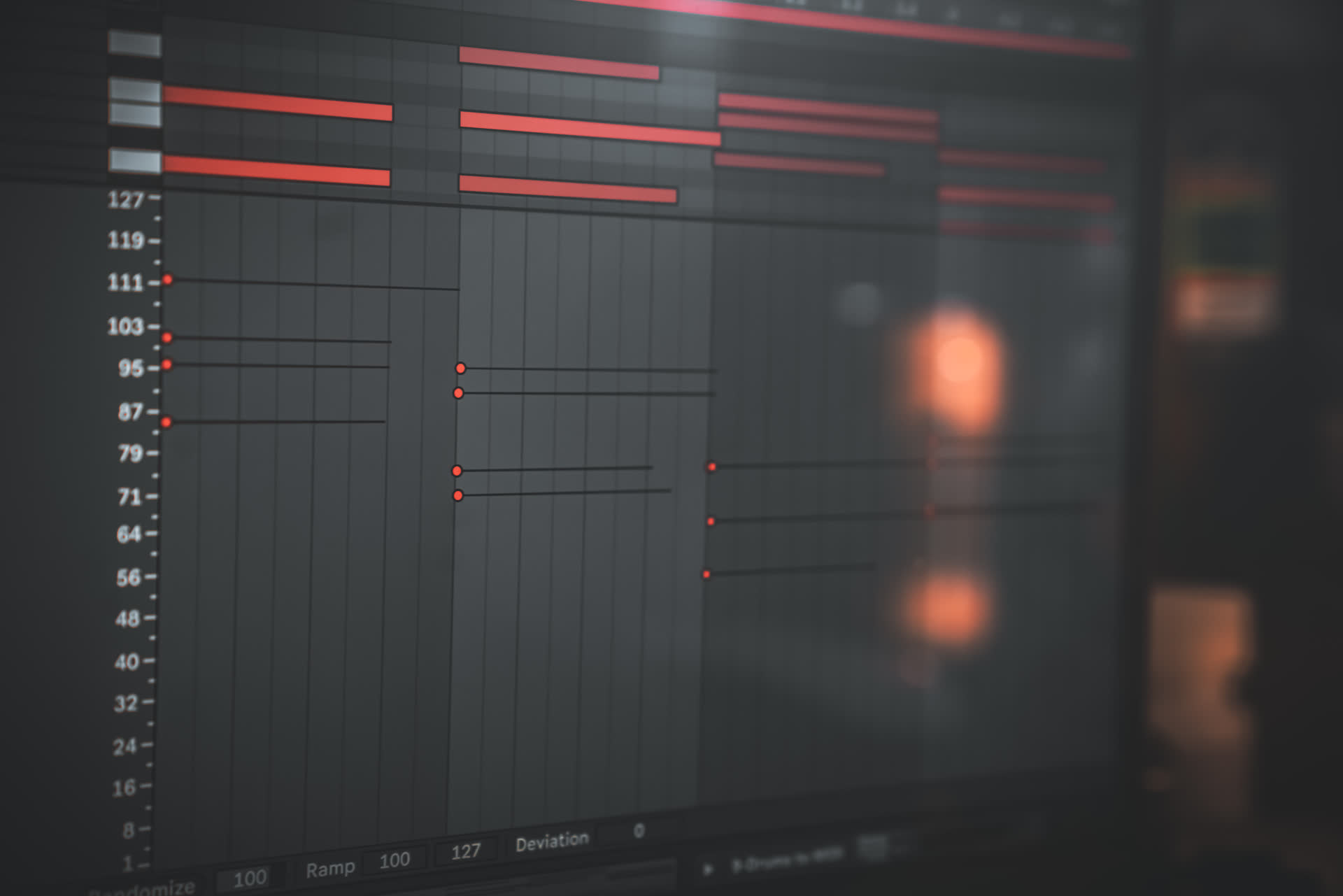
Adding Variation To Velocity in Ableton Live
MIDI is one of the amazing tools at the heart of modern music technology, and it's hard to imagine a world without its conveniences. On the other hand, it seems that by default MIDI lacks the kind of natural variations heard in acoustic instruments without the cost of tedious programming. But dig a bit deeper and you'll find that Ableton Live offers producers plenty of efficient avenues for bringing life to the cold digital world. In this article, we'll have a look at a few of them.
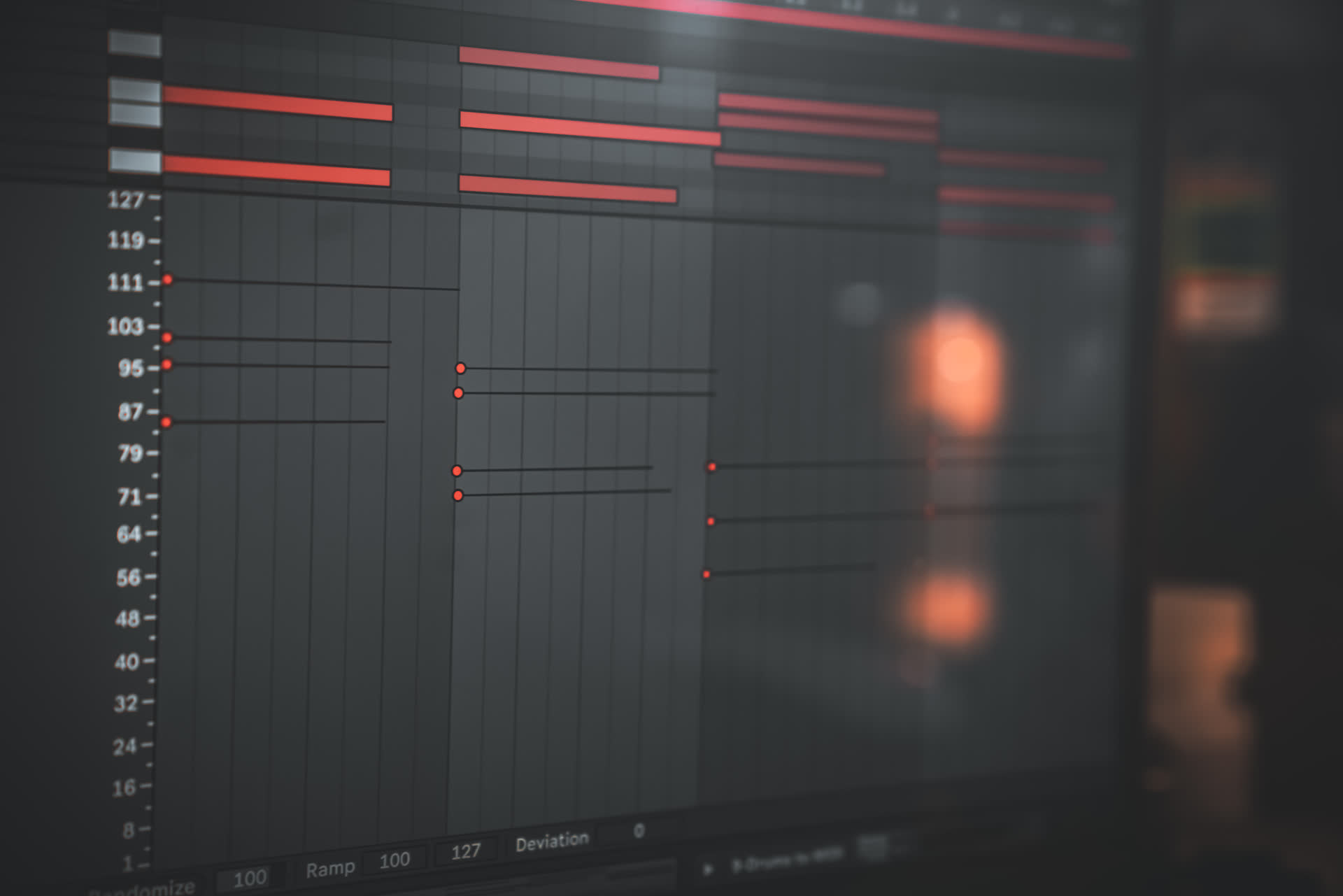
Adding Variation To Velocity in Ableton Live
MIDI is one of the amazing tools at the heart of modern music technology, and it's hard to imagine a world without its conveniences. On the other hand, it seems that by default MIDI lacks the kind of natural variations heard in acoustic instruments without the cost of tedious programming. But dig a bit deeper and you'll find that Ableton Live offers producers plenty of efficient avenues for bringing life to the cold digital world. In this article, we'll have a look at a few of them.
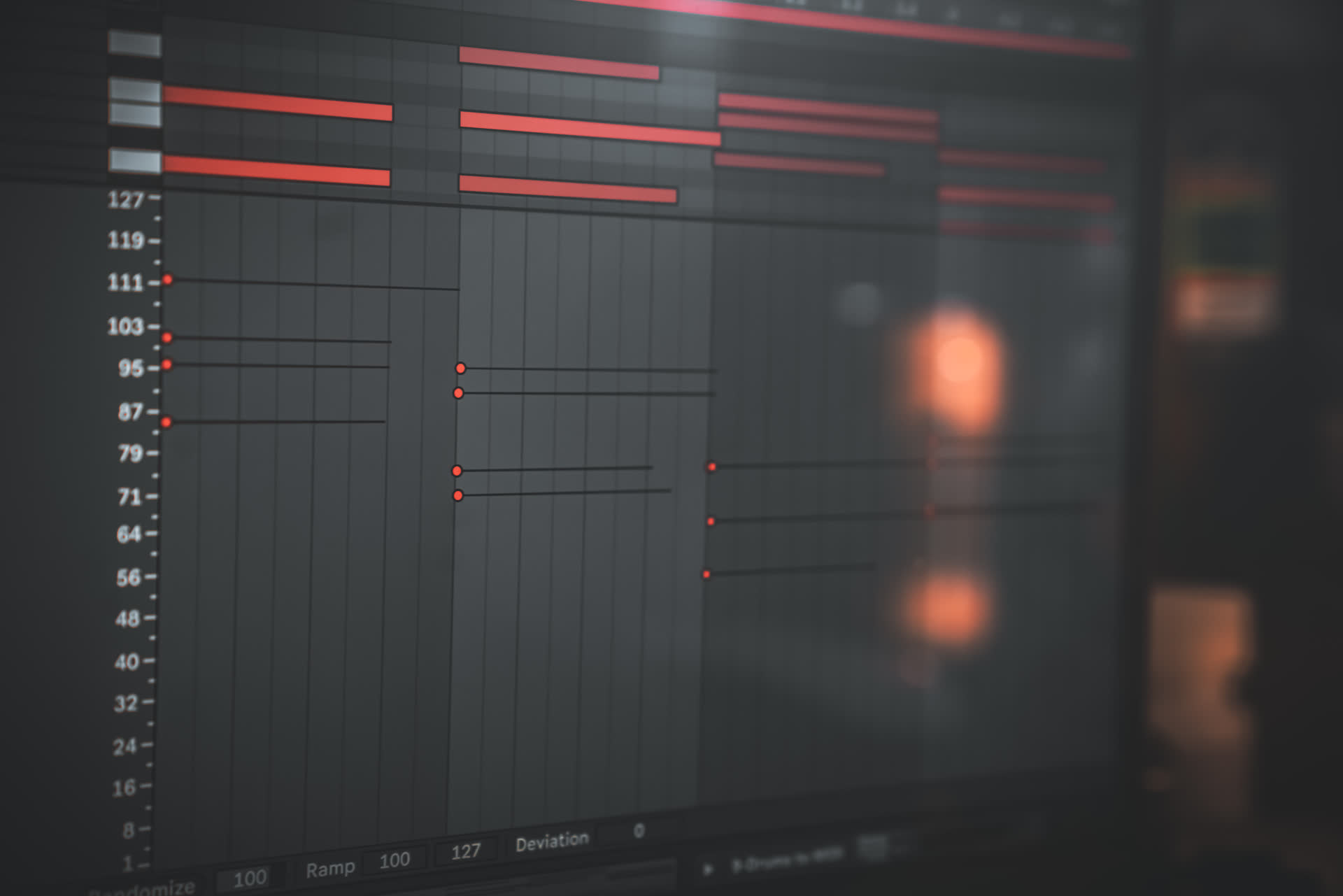
Manual Adjustments
When just a few notes need a little love, holding down [cmd] or [alt](PC) on windows and dragging up or down on a note provides a fast, surgical method for adding variation to your MIDI's velocity. Changing velocity this way will likely fit tidily into your existing workflow inside the piano roll so it's definitely the quickest method for velocity adjustments while composing MIDI clips.
Keep in mind this affects every selected note so you can adjust more than one at a time. Just hold [shift] and click on any additional notes to add to your selection. When you hold [cmd] or [alt](PC) and drag on any of them, all of their velocities will be adjusted by the same amount.
Manual Adjustments
When just a few notes need a little love, holding down [cmd] or [alt](PC) on windows and dragging up or down on a note provides a fast, surgical method for adding variation to your MIDI's velocity. Changing velocity this way will likely fit tidily into your existing workflow inside the piano roll so it's definitely the quickest method for velocity adjustments while composing MIDI clips.
Keep in mind this affects every selected note so you can adjust more than one at a time. Just hold [shift] and click on any additional notes to add to your selection. When you hold [cmd] or [alt](PC) and drag on any of them, all of their velocities will be adjusted by the same amount.
Manual Adjustments
When just a few notes need a little love, holding down [cmd] or [alt](PC) on windows and dragging up or down on a note provides a fast, surgical method for adding variation to your MIDI's velocity. Changing velocity this way will likely fit tidily into your existing workflow inside the piano roll so it's definitely the quickest method for velocity adjustments while composing MIDI clips.
Keep in mind this affects every selected note so you can adjust more than one at a time. Just hold [shift] and click on any additional notes to add to your selection. When you hold [cmd] or [alt](PC) and drag on any of them, all of their velocities will be adjusted by the same amount.
Drawing Variation
If you need your notes' velocities to change in a creative and linear way, there's no better tool than line draw. Just hold down [cmd] or [ctrl](PC) and drag out the line you want the velocities to follow. With this technique you can quickly create fills that build energy.
Note that this will affect every velocity you draw across unless you specifically select those you want to change, so be sure to isolate your target notes first with a simple box selection. If the notes aren't adjacent to one another, just use shift to make multiple selections before you draw the line.
Drawing Variation
If you need your notes' velocities to change in a creative and linear way, there's no better tool than line draw. Just hold down [cmd] or [ctrl](PC) and drag out the line you want the velocities to follow. With this technique you can quickly create fills that build energy.
Note that this will affect every velocity you draw across unless you specifically select those you want to change, so be sure to isolate your target notes first with a simple box selection. If the notes aren't adjacent to one another, just use shift to make multiple selections before you draw the line.
Drawing Variation
If you need your notes' velocities to change in a creative and linear way, there's no better tool than line draw. Just hold down [cmd] or [ctrl](PC) and drag out the line you want the velocities to follow. With this technique you can quickly create fills that build energy.
Note that this will affect every velocity you draw across unless you specifically select those you want to change, so be sure to isolate your target notes first with a simple box selection. If the notes aren't adjacent to one another, just use shift to make multiple selections before you draw the line.
Draw mode takes the principle of line draw further, allowing you to freely sketch a contour of velocities. You're going to want to start by selecting only the notes you want to affect by selecting either the notes themselves or the velocity bars beneath them. Then enter draw mode by simply pressing [b] on your keyboard and wiggle that pencil all over your velocities! Remember, snake shapes are often the best shapes.
Draw mode takes the principle of line draw further, allowing you to freely sketch a contour of velocities. You're going to want to start by selecting only the notes you want to affect by selecting either the notes themselves or the velocity bars beneath them. Then enter draw mode by simply pressing [b] on your keyboard and wiggle that pencil all over your velocities! Remember, snake shapes are often the best shapes.
Draw mode takes the principle of line draw further, allowing you to freely sketch a contour of velocities. You're going to want to start by selecting only the notes you want to affect by selecting either the notes themselves or the velocity bars beneath them. Then enter draw mode by simply pressing [b] on your keyboard and wiggle that pencil all over your velocities! Remember, snake shapes are often the best shapes.
Recording Variation
A different approach to creating variation (if you have access to a velocity sensitive MIDI controller) is to just record in a bunch of notes in one quick take. Don't worry too much about getting the pattern or timing perfect, as this is easy to correct after the fact. The important thing is that you have a natural variety of note velocities to work with in your clip.
Afterwards, you can quantize the notes if they're close to what you're going for or manually move the notes around to their correct positions. In this way, the human dynamics of the velocities you recorded persist even though the timing has been digitally perfected.
Recording Variation
A different approach to creating variation (if you have access to a velocity sensitive MIDI controller) is to just record in a bunch of notes in one quick take. Don't worry too much about getting the pattern or timing perfect, as this is easy to correct after the fact. The important thing is that you have a natural variety of note velocities to work with in your clip.
Afterwards, you can quantize the notes if they're close to what you're going for or manually move the notes around to their correct positions. In this way, the human dynamics of the velocities you recorded persist even though the timing has been digitally perfected.
Recording Variation
A different approach to creating variation (if you have access to a velocity sensitive MIDI controller) is to just record in a bunch of notes in one quick take. Don't worry too much about getting the pattern or timing perfect, as this is easy to correct after the fact. The important thing is that you have a natural variety of note velocities to work with in your clip.
Afterwards, you can quantize the notes if they're close to what you're going for or manually move the notes around to their correct positions. In this way, the human dynamics of the velocities you recorded persist even though the timing has been digitally perfected.
Velocity Device
Of course, Live's Velocity device provides a nice way to add quick variation without ever having to touch the piano roll. Place it before your instrument and the Random knob will add or subtract velocity within the range you set. If you don't want to risk velocities getting too low, just increase the Out Low amount to set a minimum. The idea is to get natural fluctuations within a somewhat conservative range as controlled chaos sounds more musical than untempered chaos.
It's worth remembering here how MIDI is routed through Live. Notes coming out of the piano roll pass through MIDI effects and into instruments which generate sound.
This means that the changes being made by the Velocity device aren't reflected in the piano roll; they're visibly hidden but audibly present. If you want to "see" how the velocity randomized notes look or tweak the velocities individually after the randomization process, you'll need to first record the MIDI notes coming out of the track containing your Velocity device. To do this, simply route the MIDI from this track to the MIDI input of another MIDI track. Then, simply arm the new MIDI track to record your randomized MIDI on and you'll end up with recorded notes whose randomized velocities are frozen in time, ready for further tweaking.
If you want to be sure your song sounds the same every time, you'll need to perform this process to record and lock in place any probabilistic parameters such as Random on the Velocity device.
Velocity Device
Of course, Live's Velocity device provides a nice way to add quick variation without ever having to touch the piano roll. Place it before your instrument and the Random knob will add or subtract velocity within the range you set. If you don't want to risk velocities getting too low, just increase the Out Low amount to set a minimum. The idea is to get natural fluctuations within a somewhat conservative range as controlled chaos sounds more musical than untempered chaos.
It's worth remembering here how MIDI is routed through Live. Notes coming out of the piano roll pass through MIDI effects and into instruments which generate sound.
This means that the changes being made by the Velocity device aren't reflected in the piano roll; they're visibly hidden but audibly present. If you want to "see" how the velocity randomized notes look or tweak the velocities individually after the randomization process, you'll need to first record the MIDI notes coming out of the track containing your Velocity device. To do this, simply route the MIDI from this track to the MIDI input of another MIDI track. Then, simply arm the new MIDI track to record your randomized MIDI on and you'll end up with recorded notes whose randomized velocities are frozen in time, ready for further tweaking.
If you want to be sure your song sounds the same every time, you'll need to perform this process to record and lock in place any probabilistic parameters such as Random on the Velocity device.
Remove Variation
Sometimes the archetypal drum machine consistency is aesthetically desirable, or any level of variation can become distracting with no repetition to grab on to. You might be tempted to reach for an audio compressor, but this will change the dynamics and timbre of your sounds depending on where the velocity was set. If you want true consistency within the MIDI notes themselves, it's best to just change the velocities.
My favorite method for doing this is to select the notes you want to smooth out and pull the velocities up until the tops start to shave off, then pull them all back down to the level you want. This works at the extreme (making all velocities the same) or more subtly by not pulling all the nodes to the top (to preserve some variation).
Remove Variation
Sometimes the archetypal drum machine consistency is aesthetically desirable, or any level of variation can become distracting with no repetition to grab on to. You might be tempted to reach for an audio compressor, but this will change the dynamics and timbre of your sounds depending on where the velocity was set. If you want true consistency within the MIDI notes themselves, it's best to just change the velocities.
My favorite method for doing this is to select the notes you want to smooth out and pull the velocities up until the tops start to shave off, then pull them all back down to the level you want. This works at the extreme (making all velocities the same) or more subtly by not pulling all the nodes to the top (to preserve some variation).
Remove Variation
Sometimes the archetypal drum machine consistency is aesthetically desirable, or any level of variation can become distracting with no repetition to grab on to. You might be tempted to reach for an audio compressor, but this will change the dynamics and timbre of your sounds depending on where the velocity was set. If you want true consistency within the MIDI notes themselves, it's best to just change the velocities.
My favorite method for doing this is to select the notes you want to smooth out and pull the velocities up until the tops start to shave off, then pull them all back down to the level you want. This works at the extreme (making all velocities the same) or more subtly by not pulling all the nodes to the top (to preserve some variation).
The velocity device works here as well, just set the Out Hi and Out Lo to your target velocity, increasing the range if you want to add back in some subtle variation.
The velocity device works here as well, just set the Out Hi and Out Lo to your target velocity, increasing the range if you want to add back in some subtle variation.
The velocity device works here as well, just set the Out Hi and Out Lo to your target velocity, increasing the range if you want to add back in some subtle variation.
The previous methods for removing variation "clip" the velocities, causing you to lose part or all of the initial velocity information. But there's another way to tamp down variation while still retaining the spirit of the groove contained in the velocities.
This is the Compand parameter, a MIDI analog to the audio compressor/expander. A negative value on this knob, coupled with a velocity offset provided by the Drive knob, offers a super quick way to control overly dynamic MIDI, while still retaining some of its initial velocity character.
The previous methods for removing variation "clip" the velocities, causing you to lose part or all of the initial velocity information. But there's another way to tamp down variation while still retaining the spirit of the groove contained in the velocities.
This is the Compand parameter, a MIDI analog to the audio compressor/expander. A negative value on this knob, coupled with a velocity offset provided by the Drive knob, offers a super quick way to control overly dynamic MIDI, while still retaining some of its initial velocity character.
The previous methods for removing variation "clip" the velocities, causing you to lose part or all of the initial velocity information. But there's another way to tamp down variation while still retaining the spirit of the groove contained in the velocities.
This is the Compand parameter, a MIDI analog to the audio compressor/expander. A negative value on this knob, coupled with a velocity offset provided by the Drive knob, offers a super quick way to control overly dynamic MIDI, while still retaining some of its initial velocity character.
Conclusion
Did you know you can do a lot more with velocity than just make notes louder and softer? Our velocity as a modulator article details how to use the tips learned here to modulate any parameter you can think of! But for now our velocity has hit nil and we're all out of variation. Do you have a favorite method for imbuing MIDI velocity with some human feel? Let me know on twitter!
Conclusion
Did you know you can do a lot more with velocity than just make notes louder and softer? Our velocity as a modulator article details how to use the tips learned here to modulate any parameter you can think of! But for now our velocity has hit nil and we're all out of variation. Do you have a favorite method for imbuing MIDI velocity with some human feel? Let me know on twitter!
Conclusion
Did you know you can do a lot more with velocity than just make notes louder and softer? Our velocity as a modulator article details how to use the tips learned here to modulate any parameter you can think of! But for now our velocity has hit nil and we're all out of variation. Do you have a favorite method for imbuing MIDI velocity with some human feel? Let me know on twitter!
pATCHES © 2024
pATCHES © 2024



